Google Tools for Teaching the Civil War
The more popular Google tools like Search, Drive, Docs, Slides, Sheets, and Forms, are known to most teachers. But there are a ton of other incredibly cool Google tools that we should be using that frequently fly under the radar. And I have no doubt that the Google tools listed below will provide you with a wealth of ideas for teaching social studies and the Civil War
I frequently talk about the power of MyMaps and always emphasize that Google My Maps should be part of every social studies teacher’s bag of tricks.
Creating a custom map is just as simple as creating and opening a new Google Doc, presentation, or spreadsheet. Just go to mymaps.google.com and start creating your map and your finished map will appear in your Google Drive.
My Map features:
- Share your map like you would a Google Doc
- Use different colors to make parts of your map stand out
- Use one of nine different base maps
- Label your features directly on the map
- Import locations from a spreadsheet or Google Sheets to quickly add tons of geo data
- Organize your places with layers
The vast amount of publicly available data is the sort of thing that teachers need to start utilizing more frequently. Data such as population, statistical data, GPD, environmental data, etc is ideal for posing real-world issues and inspiring imaginative answers from your students.
The issue is that accessing and understanding the data has proven to be challenging. However, there is a fix. Thanks to the Google Public Database Explorer, you and your students will have instant access to a lot of data in ways that are simple to understand.
The World Bank, the US Centers for Disease Control, the International Monetary Fund, the Organisation for Economic Cooperation and Development, the US Bureau of Labor Statistics, and more than 130 other organizations are just a few of the sources of data used by The Data Explorer. The tool’s great feature is that it enables you to quickly produce visual representations and then compare various visualizations. What’s cooler is that Google generates a unique url for each visualization you make that you can share with others or put on your own website.
The Google Cultural Institute’s offerings can be compared to the largest museum you can imagine multiplied by infinity. The Institute was established by Google in collaboration with hundreds of museums and historical places from all around the world. The website is divided into categories such as World Wonders, Historic Moments, and Art Project. There are works of art, famous places, world heritage sites, and digital exhibitions that detail a variety of historical occurrences.
The Art Project showcases art museums and their collections, many of which contain “Street Views.” The Historic Moments section showcases online exhibits that tell the tales of important historical events like the Holocaust or the Cold War. Every exhibition makes use of records, pictures, films, and occasionally personal narratives of occurrences. The Globe Wonders highlights numerous locations, from the Pompeii archaeological sites to the Hiroshima Peace Memorial, bringing to life both the wonders of the ancient and modern world.
Simply stated, Google Keep is Google’s version of sticky notes.
Many teachers already require students to take notes for a variety of purposes, including recording lectures, conducting research, working in groups, gathering basic data, and analyzing primary and secondary sources. Children should be taught how to evaluate sources, do effective searches, and properly cite their sources. Additionally, a lot of you undoubtedly give students the option of where to keep their notes.
While paper and pencil are acceptable, these notes are difficult to edit, update, and share. Google Keep notes can be created in a variety of ways, such as lists and voice recordings, and are accessible everywhere. Notes can also be color coded to help keep students organized and they can be shared with others and uploaded to Google Docs. They can also be set up to serve as reminders based on time and/or location. Consider adding Google Keep to your arsenal of tools. especially if your school already makes extensive use of Google resources or uses Chromebooks.
Newspapers are one of the key sources that I believe we frequently overlook. Both recent and older newspapers may be great tools for teaching kids about cause-and-effect relationships, prejudice, viewpoint, chronology, change over time, and other awesome social studies concepts. All we need to know is where to look for them. Well you are in luck, Google has graciously put thousands of pages of historical newspapers online for you and your students to explore.
Google Newspapers allow you to simply browse or conduct a deeper search. You can do simple search for a topic such as “Battle of Gettysburg” and then use the time option under tools to refine your search to a particular date range.
By utilizing these five resources, you may improve student engagement, promote literacy, and foster historical thinking. Your students will learn to read and think like historians if you use all of them as a part of a lesson or unit that focuses on real-world issues.
What’s your favorite Google tool? Tell me about it in the comments.

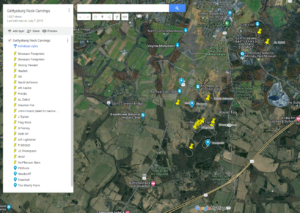
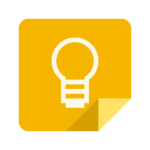
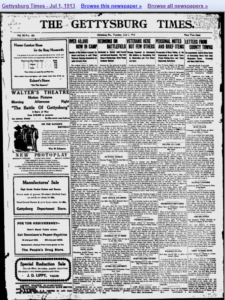


0 Comments